An Inexpensive Method to Make Print and Play Chess Variants Sets
I set out to find an inexpensive way to have a playable chess variant set, something that would work for playing different chess variants without expending a lot of money up front. After some trial and error, I came up with an easy, cost-effective method for making chess variant sets. Using this method I have made some playable sets of Outback Chess, Advanced Wizard Chess, and sets for a number of other variants that I enjoy. One further benefit to the chess sets I have made with this method is that they are very light and not at all bulky. This makes it easy to carry the pieces and boards for numerous chess variants with little space or fuss, making them ideal for travel. Without further ado I present to you my quick, easy, and inexpensive solution for a print and play chess variants set!
What you need:
- A computer and a printer (preferably a color printer);
- Excel (or some other spreadsheet program);
- Word (or some other word processing program);
- Avery 4221 round labels (or equivalent). They are ¾” in diameter (1.905 cm), come 80 labels per 8 ½” x 11” sheet, are readily available and relatively inexpensive;
- Chess piece images (such as the Alfaerie or Motif images available on ChessVariants.com);
- Multiple colors of ¾” in diameter (1.905 cm) plastic bingo markers;
- Optional (but very useful): An image editing program, such as Paint.net.
First, determine what chess variant set you want to make and copy the images that you will need for the pieces to play that variant (in all of the colors needed) into a folder on your computer named after the variant (i.e. a folder named “Outback Chess”). This makes it easy to copy the images for the stickers, and if you want to make another set some other time, the images are ready to hand. If you do not have an image for a piece that you need, or you want to edit the image, then use an image editing software (like paint.net) to create or edit the image(s) to your liking.
Next, go online to Avery’s website and download the free template for the Avery 4221 round labels. Then open the template in Word and copy the type and number of piece images that you need (in each color needed) for the variant you are making onto the circles in the template. Save the Word documents with all the pieces in the folder on your computer that is named after the variant, being sure to give a different name to each page of pieces you create (i.e. “Outback Chess Pieces Page One” and “Outback Chess Pieces Page Two”). Then print the pieces on the Avery 4221 labels that you bought. The next step is affixing the labels to the bingo chips. [For variants that allow promotion I will make a few extra pieces to use as promoted pieces in each color. For pieces that promote to only one other specific piece (such as the pieces in Shogi), I print one sticker for the piece and one sticker for the piece it promotes to and then I stick them to opposite sides of the same bingo chip.] And just like that, your pieces are ready!
Here are some pictures of the process of making some pieces for my Arena Cheturshogqi set:
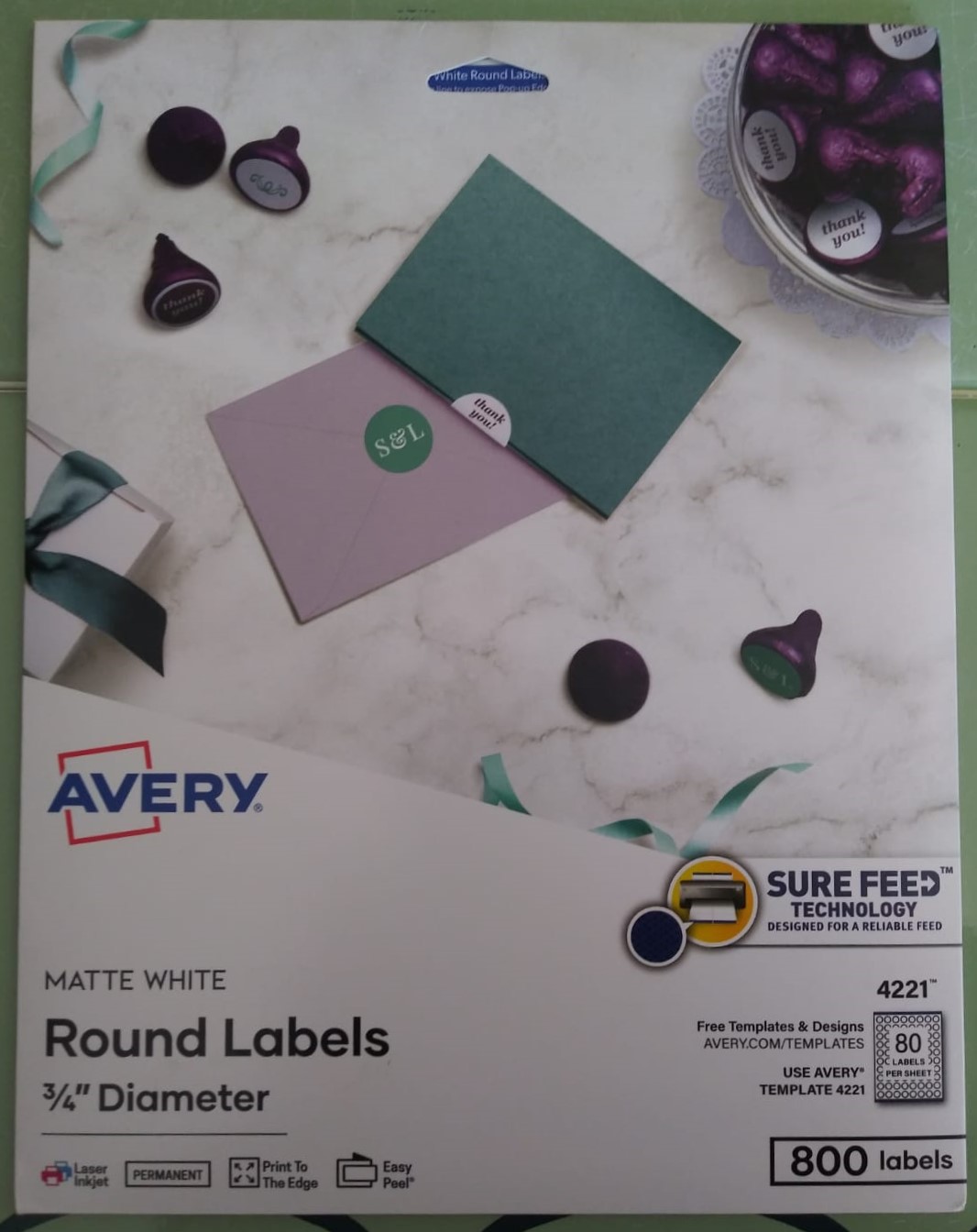


Now for the board! Go into Excel and configure the rows and columns to be 1” tall and 1” wide for the number of rows and columns that you will need for the board of the variant that you are making. (Note: you can make the squares a little smaller than 1” if you need to in order to have the squares spaced well at the page breaks for clean printing. My Advanced Wizard Chess board uses .96” squares for example.) Leave a row above the board for the name of the variant, a column on the left-hand side for the row numbers and a row at the bottom for the column letters. Format the borders on the cells to create the outline for the squares that make up the board, and use the fill feature to color the cells on the board that are not white. (For games that require some squares to be marked with a symbol, like Advanced Wizard Chess which requires some squares to be marked with an “X” on both the Earth and the Sky boards, that is usually easy to do with the formatting tools. Alternately you can make the shape as an image file, place it on a label template, print it and adhere it to the proper square after the board is printed.) Once the board is configured correctly, save the board Excel file into the folder on your computer that is named after the variant and print it. Boards for any but the smallest of variants will print on multiple pages and require a little cutting and taping together once printed. (I was able to get both of the boards for Advanced Wizard Chess to print on only four pages, the same with the larger board for Outback Chess.) To make the boards stiffer, you can print them on cardstock or tape an equal sized cardstock layer under them, and to make them more durable you can coat them front and back with clear contact paper. And just like that, in very short order you have a nice printed chess variant set that is inexpensive to make, reasonably durable and easily transportable! Below are pictures of some of the sets that I have made with this method.
Here is my two-player Arena Cheturshogqi board all set for play:

Here is my Outback Chess set:

Here is my set for Christian Freeling's Grand Chess:

And here is my Advanced Wizard Chess set, with both the Earth and Sky boards all set up to play:
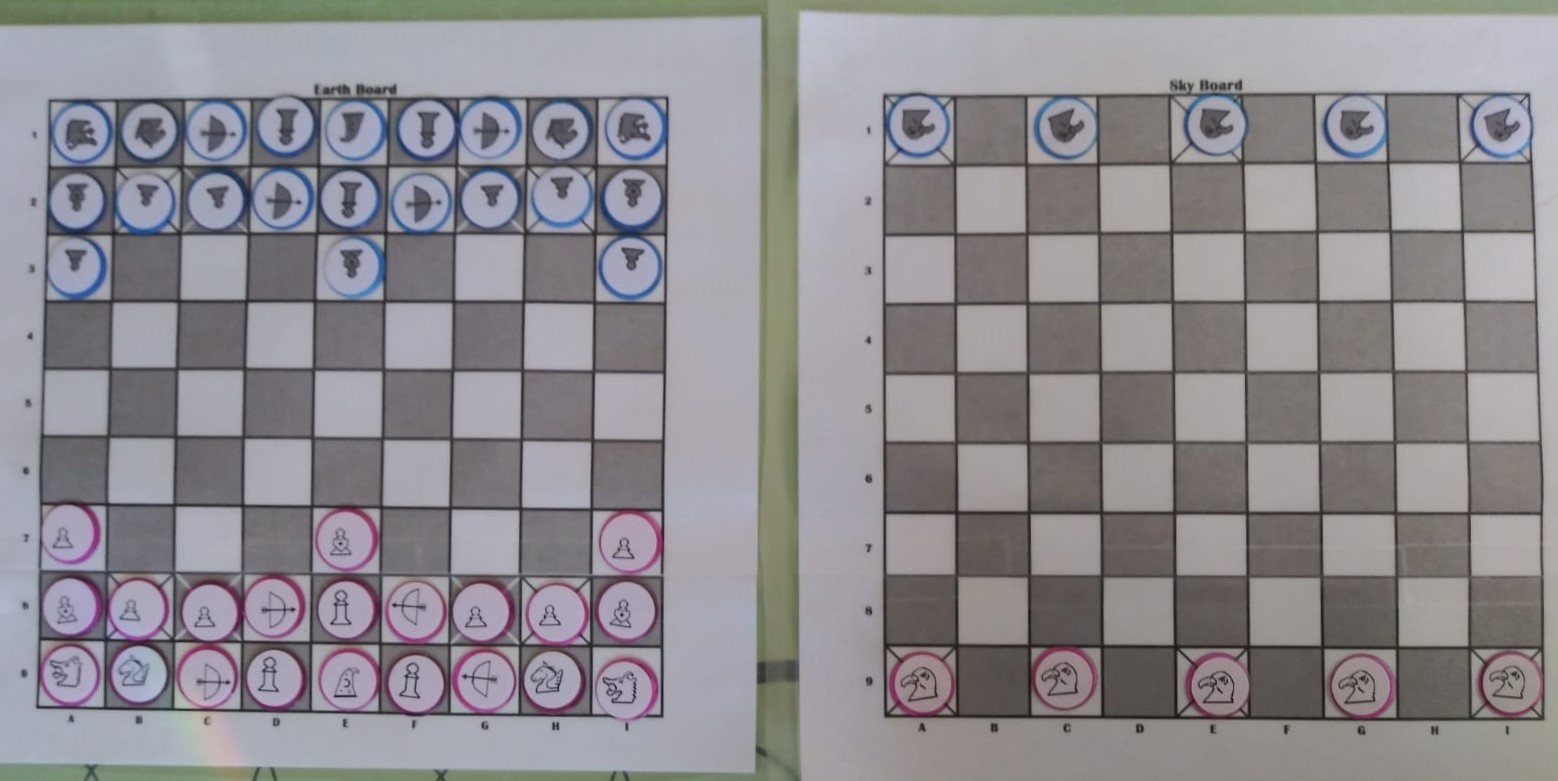
Using this method it is easy to quickly put together a playable set for almost any variant you want to try. This allows you to create your own chess variants collection with as many different sets of pieces and boards as you wish, so that you can enjoy playing your favorite chess variants anywhere with anyone at any time you wish! (One caveat here: This method will only work for boards with squares. If you wish to make a hexagonal board, check out Fergus Duniho's article "Make Your Own 91-Space Hexagonal Board." I do not currently have an equally easy way to make round boards. If you know of an easy way to make a round board, please share!) This is also a very good, cheap method for making a quick play-test version of your latest, greatest chess variant idea to work the bugs out with your friends. I hope that this easy print and play method will help you enjoy playing more variants offline without busting your budget!
 This 'user submitted' page is a collaboration between the posting user and the Chess Variant Pages. Registered contributors to the Chess Variant Pages have the ability to post their own works, subject to review and editing by the Chess Variant Pages Editorial Staff.
This 'user submitted' page is a collaboration between the posting user and the Chess Variant Pages. Registered contributors to the Chess Variant Pages have the ability to post their own works, subject to review and editing by the Chess Variant Pages Editorial Staff.
By Paul E. Newton.
Last revised by Paul Newton.
Web page created: 2023-03-13. Web page last updated: 2023-03-13